help@envsci.rutgers.edu
Your Computer Support Personnel
Software
- Check the Software Portal for software availability
- Software/Computers/Tech Purchasing through DES OIT (vpn/RU network only)
- Water Rersources Program Software (vpn/RU network only)
- additional purchasing information :
Computing
- DES Computing Facilities (docx)
- ICL Printing and Paper Policy
- OIT Virtual Computing Labs
- Rutgers Remote Desktop Protocol Gateway
- Rutgers VPN (virtual private network)
- RU sign-out form for offsite and at home computers, computer screens, and/or capitalized equipment
Policies
Connecting to Cat5
- Host Names for Cat5
- jupyterlab: cat5.rutgers.edu
- x2go and ssh: cat5.des.rutgers.edu
- Cat5 Host Key Fingerprints
Jupyterlab via web browser
Connect to cat5.des.rutgers.edu with X2Go
- VPN needed from outside Rutgers networks. Service activation required.
- Video: connecting to Cat5 with X2Go
- download X2Go client
- X2Go documentation
- Mac computers need XQuartz
SSH to Cat5
- Use the Virtual Computer Labs. Run Xming and SSH (putty) to cat5.des.rutgers.edu
- On your windows PC, get and install Xming and Xming-fonts. SSH (putty) to cat5.des.rutgers.edu
- If using putty, download and double click this reg file to import a cat5 session into the registry
- On your Mac computer, get and install XQuartz. SSH (terminal app) to cat5.des.rutgers.edu
- Use "-X" or "-Y" option as indicated on the ssh man pages